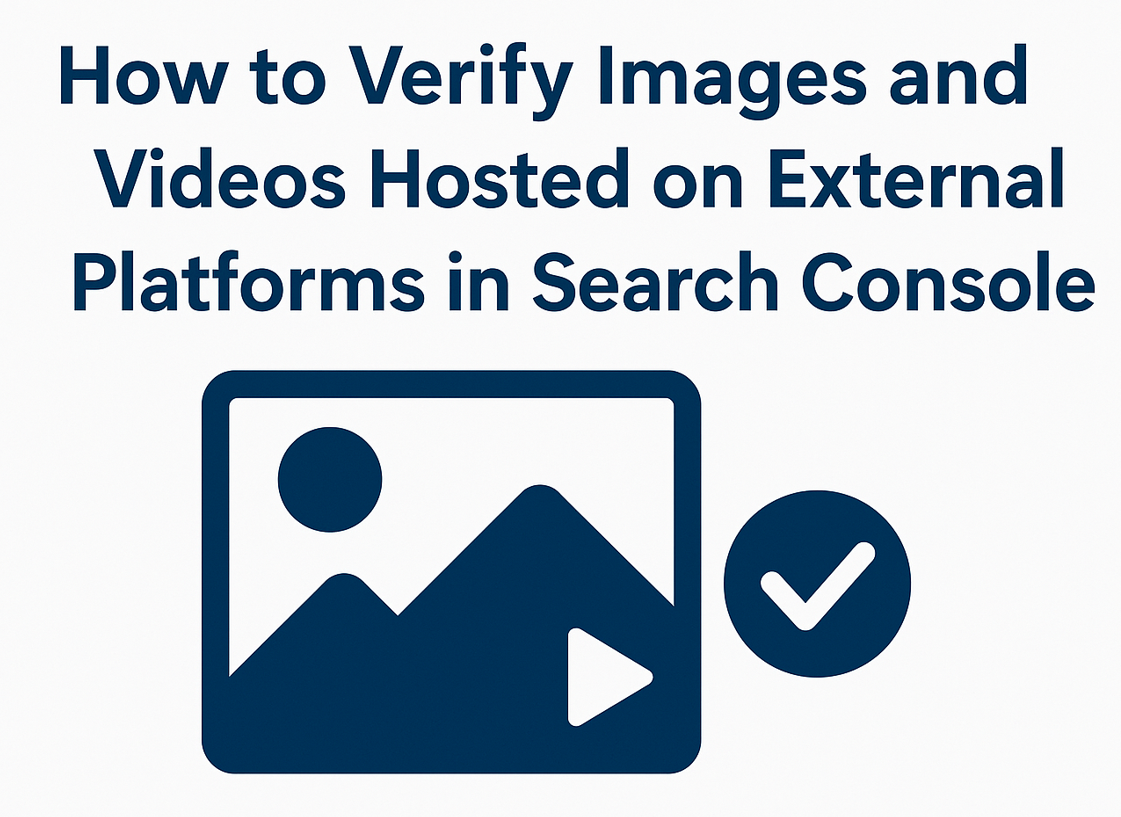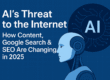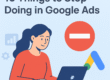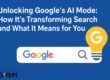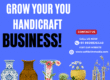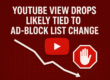How to Verify Images and Videos Hosted on External Platforms in Search Console
If you’re hosting your website’s media assets—like images, videos, or scripts—on third-party cloud platforms, you’re already taking steps to improve site speed and performance. But here’s a crucial step most people miss: verifying those external hosts in Google Search Console.
In this guide, we’ll explain why it’s necessary, what kind of hosted content needs verification, and how you can add it to Search Console properly to improve your SEO performance.
Why Verifying External Media Hosting in Search Console Matters
When you embed media files on your website from an external source (like a cloud server, CDN, or video platform), Google doesn’t automatically assume that the content belongs to you. Though it’s visible to visitors, those image or video URLs may not be connected to your Search Console property.
Why verify media hosting in GSC?
Ensures Google indexes the content correctly
Strengthens your website asset connections in search
Tracks performance of hosted media in Search Console
Detects indexing or crawling errors on external URLs
Improves chances of media showing in Google Images or Video results
What Types of Content Need Verification?
Verify any third-party media or file storage source you’re using, such as:
Hosted product images (e.g., on Cloudinary or an AWS bucket)
Embedded videos (e.g., Vimeo, private video servers)
Downloads (PDFs, files stored externally)
Image CDNs (content delivery networks)
Media used in blog posts or landing pages
Examples of popular external storage platforms:
Amazon S3 or CloudFront
Google Cloud Storage
Cloudinary
Imgix
Fastly or Akamai
Vimeo or Wistia for video
Step-by-Step Guide: Verify External Media Hosting in Google Search Console
Identify your media URL
Check how your media assets are being hosted. For example:https://media.yourdomain.com/img/https://yourbucketname.s3.amazonaws.com/https://cdn.yoursite.com/
Log in to Google Search Console
Open Search Console and click the “Add Property” button.Add the media host domain or subdomain
Enter the exact URL or domain where your images or videos are stored.Choose your verification method
Recommended methods:DNS verification (best for CDN or cloud storage)
HTML file upload (if supported)
Google Tag Manager or Analytics (in certain cases)
Submit and confirm ownership
Once verified, Google will begin tracking content hosted on that URL or domain.Monitor coverage and performance
Go to the “Coverage” and “Performance” sections in Search Console to check how Google is crawling and indexing your media.
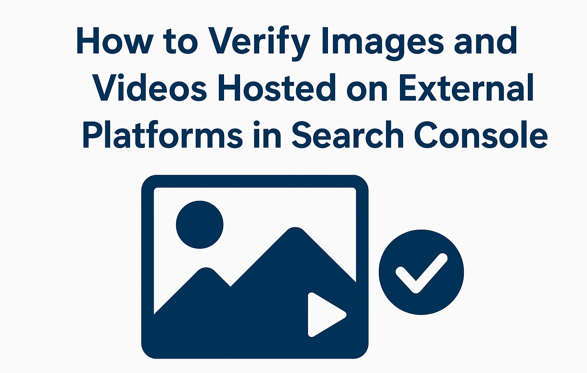 Best Practices for Media SEO on External Hosts
Best Practices for Media SEO on External Hosts
Use descriptive filenames: e.g.,
antique-brass-lamp-moradabad.jpgAdd keyword-rich alt attributes and title text
Serve next-gen formats like WebP (with fallback options)
Implement structured data (for videos:
VideoObject, for images:ImageObject)Use a CDN to improve load times globally (Google favors fast content)
Common Errors to Watch Out For
403 errors: Googlebot doesn’t have access
Slow load times: Affects ranking and crawl health
Mixed content warnings: If hosting via HTTP on an HTTPS site
Robots.txt blocking: Ensure your hosting doesn’t block
/images/or/videos/directories
FAQ
Q1. Can Google index images hosted on another domain?
Yes, but you must verify the domain to ensure proper crawling and indexing.
Q2. Is it necessary to verify YouTube videos in Search Console?
No, YouTube is already verified, but if you are hosting videos privately, those URLs must be added and verified.
Final Thoughts
Verifying externally hosted media in Google Search Console is a quick but often overlooked SEO tactic. By doing it, you’re signaling to Google that all your assets—whether on your domain or elsewhere—are part of your brand. This leads to better indexing, improved reach in image and video searches, and a stronger SEO footprint overall.
Start today by adding those external domains to your Search Console and make every pixel and frame work toward your rankings.